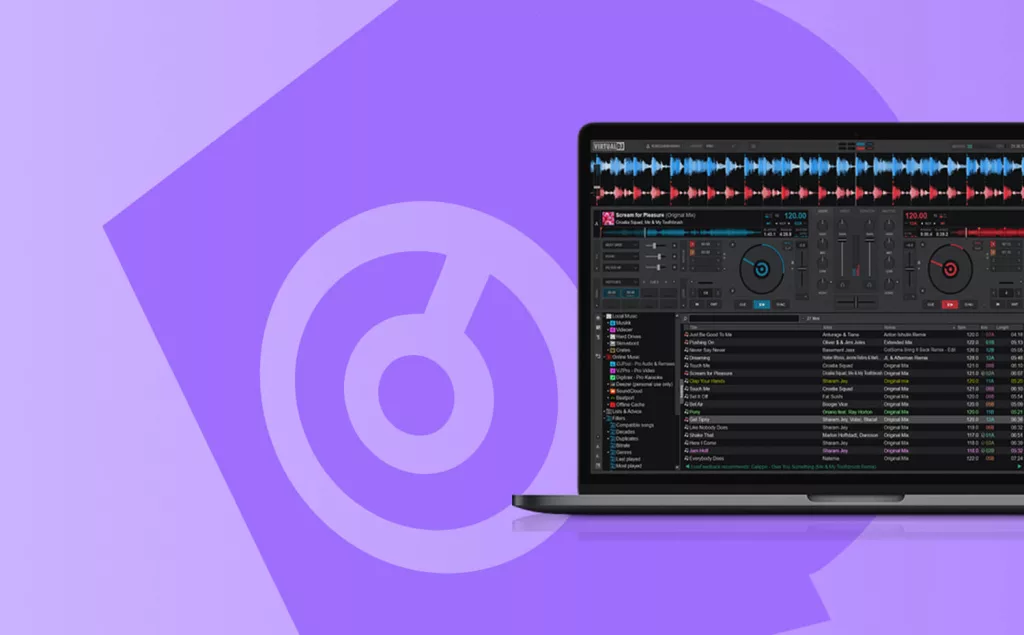Among the plethora of digital DJ software options out there, VirtualDJ stands out as an exceptional choice for those at the beginner or intermediate level. Offering a slightly less complex experience than its rivals, it paves a swift path for DJs eager to dive in.
In our definitive primer to jumpstart your VirtualDJ adventure, we’ll guide you through becoming well-versed with VirtualDJ swiftly.
The software’s streamlined interface ensures that your journey from installation to launching your first tune is refreshingly quick.
Signing Into Your VirtualDJ Account
Embarking on your Virtual DJ experience, the initial step involves signing into your account using your credentials from virtualdj.com or connecting via various platforms (Facebook, Microsoft ID, WeChat, Google).
By syncing your account with VirtualDJ, you unlock the door to an array of perks – from joining the community to exploring countless addons/plugins, to podcasting via their site, accessing CloudLists, Ask the DJ function, and beyond.
Audio Configuration (Controller, External Mixer & Digital Players)
Now that you’re linked to VirtualDJ, the next milestone is to fine-tune the virtual DJ audio settings to gear up for your inaugural mix.
The user-friendly settings panel of VirtualDJ is crafted for simplicity, allowing you to adjust your preferences with ease. Navigate to the audio section on the settings menu’s left sidebar to discover a host of buttons and drop-down options tailored to your hardware setup.
This section also enables the saving of your configurations for quick swaps with just a few clicks. Let’s explore a couple of prevalent DJ configurations you might adopt:
Controller
This is possibly the most straightforward setup in DJ software. For those beginning with Virtual DJ using a DJ controller that incorporates a mixer, simply link your controller and the audio peripherals you plan to use.
Link your controller to your computer via USB – ensure all required audio outputs from your controller are connected. With all necessary drivers/firmware already installed, launch VirtualDJ and proceed to the audio configurations in settings.
Select Speaker + Headphone for output and pick your now-visible controller under the hardware category. Verify that both options are active – you should be able to see the master/headphones outputs – then click on Apply to save these settings.
Similar to what its competitors offer, VirtualDJ comes bundled with a range of pre-configured mappings for an array of controllers from leading brands. To verify compatibility with your device, check their website.

External Mixer & Digital Players
Diving into Virtual DJ with an external mixer setup is a tad more intricate. To use an external mixer alongside separate decks, an audio interface or soundcard with a minimum of two stereo outputs is required. Additionally, an Analog Mixer or a Pro Infinity License is requisite for this setup.
Remember, within VirtualDJ the interface mixer settings won’t be touched because analog mixers are incapable of sending a digital return signal to VirtualDJ.
Connect your soundcard or audio interface outputs to the mixer’s respective channel inputs. With all drivers/firmware installed beforehand, start VirtualDJ, go to the audio section in settings, set the output to Separate Decks, and choose your soundcard or interface from the hardware options. With the correct outputs listed and highlighted, hit Apply to finalize.
Navigating the Interface
VirtualDJ, like its rivals, offers several customizable interface presets – Starter, Essentials, Pro, & Performance. Seamlessly transition between presets using the Layout menu at the top of the main interface.
These presets come in varying complexities but they all share the same core elements – waveform monitor, dual decks, mixer, sampler, and music library.
We encourage you to get acquainted with the various layouts before you start performing with VirtualDJ and select one that resonates with your style.
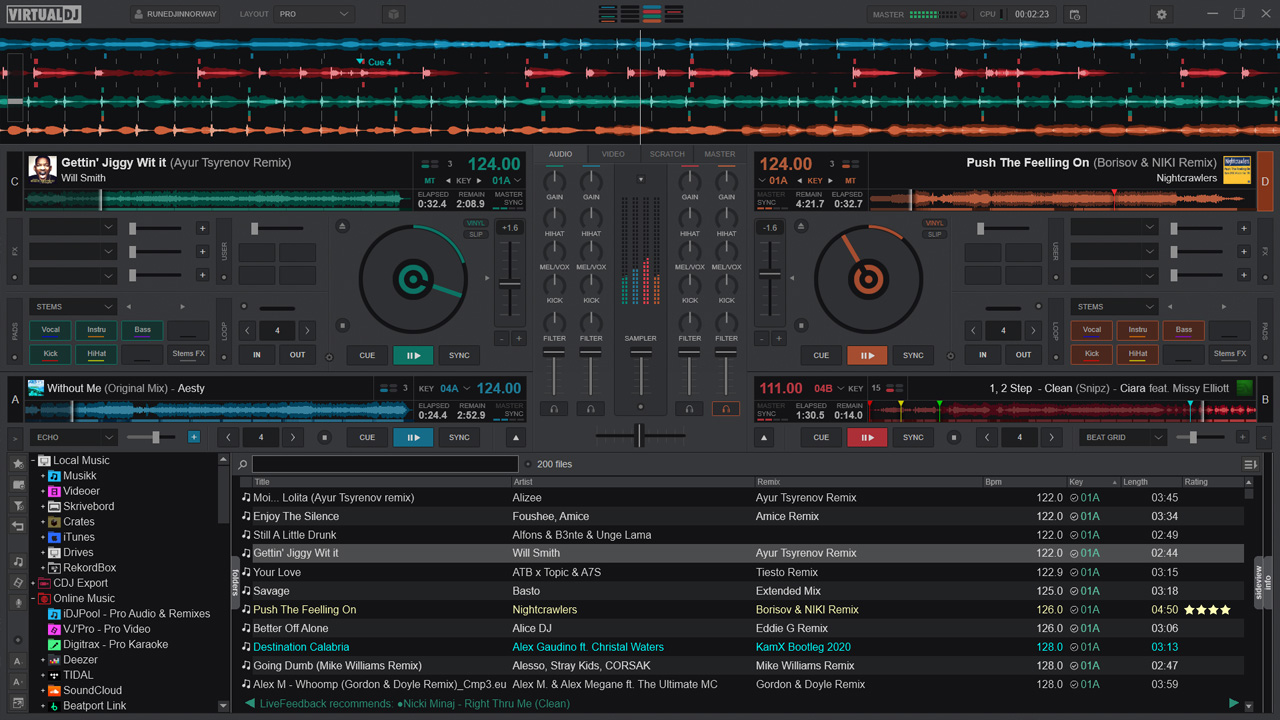
Adding Your Music
Uploading your tracks to VirtualDJ can be done in numerous ways, with dragging and dropping from a folder on your device being the most straightforward. The expansive music browser in VirtualDJ simplifies file and playlist management, whether for local files or third-party applications, in addition to handling various supported formats flawlessly.
Despite its minimalist facade, the software is powerfully quick at indexing and searching through your library, allowing you to organize your music directly within VirtualDJ without needing external applications like Rekordbox.
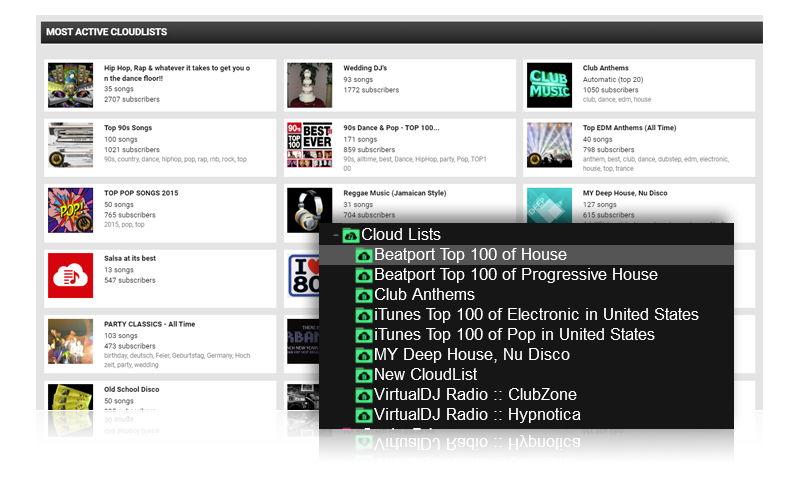
Wrapping Up Our Thoughts on Virtual DJ
In just a snap, you’re equipped to embark on your VirtualDJ journey, whether within the comfort of your home, a private gig, or a bustling club. Its simplicity erases the intimidatingly overbearing technical nuances present in some rivals, freeing you up to focus on what matters most – setting the vibe.
VirtualDJ possesses a treasure trove of creative features beyond its simple interface, including video mix down and karaoke capabilities, ensuring its adaptability to your desires while maintaining an intuitive plug-and-play essence.
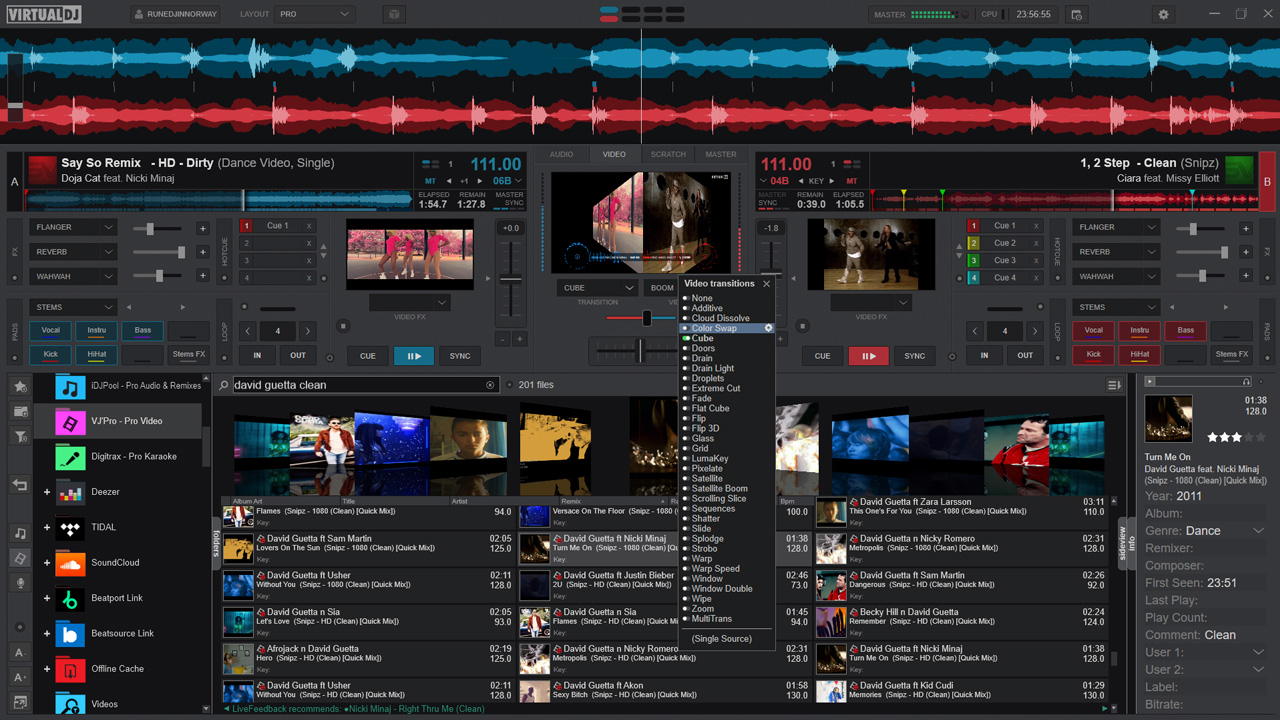
You are now fully prepared to delve into VirtualDJ, with our quick-start guide at your fingertips should you run into any hurdles or unexpected technical quirks.
We’ll revisit VirtualDJ’s array of intricate features and tools soon, but for now, embrace the excitement of mixing tracks, and always feel free to reach out via our social channels for any assistance on beginning your Virtual DJ odyssey.