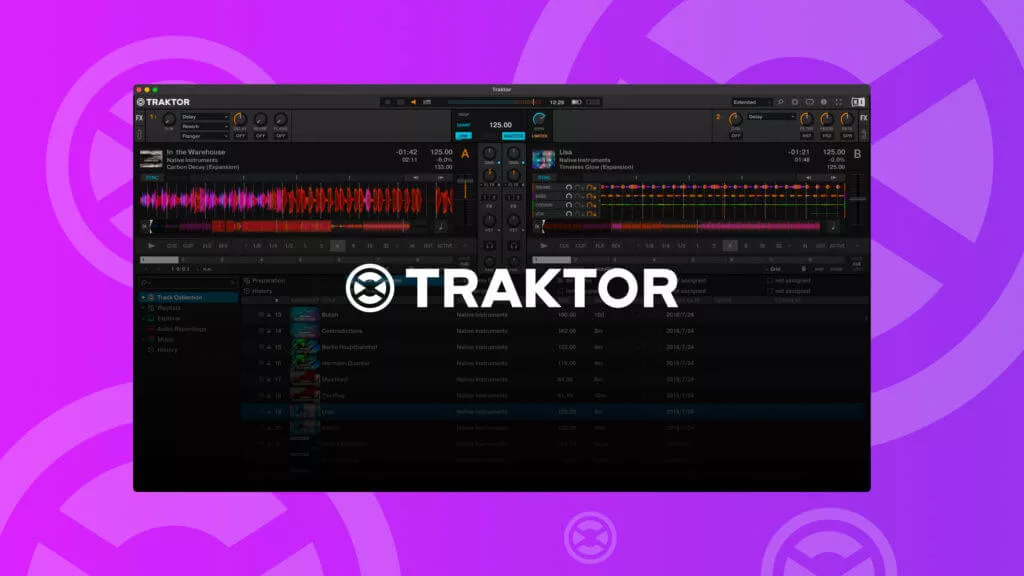Hey there, electronic music aficionados and DJing enthusiasts! You’ve likely stumbled across the legendary Traktor DJ software. I’m excited to peel back the layers on Native Instruments’ premier DJ software in this piece.
Allow me to navigate you through your initial steps with Traktor, guiding you with our Essential Kick Start Guide. Our aim? To make sure you’re mixing tracks with Traktor DJ before you can say ‘beat drop’!
One of the standout elements of Traktor DJ, which has plenty to boast about, is how swiftly you can leap from installation to playing your inaugural track. Traktor DJ, dominating the DJ software landscape for over ten years, has evolved in lockstep with DJ performance technology.
Thus, Traktor DJ effortlessly accommodates a vast array of analog and digital configurations, boasting a robustness that’s hard to top.
Quick links:
Setup Wizard
Launching your Traktor journey is a breeze with the incredibly user-friendly Setup Wizard. It lays out multiple choices right off the bat, focusing on two critical aspects of your performance – the Mixer and the Decks. Let’s unpack how the Traktor Setup Wizard simplifies your start.
Accessing the Setup Wizard
The location of the Setup Wizard might vary depending on your operating system. Typically found in the ‘Preferences’ window—accessed via the cog icon in the top right—you’ll spot the Setup Wizard tucked in the lower left once that window opens.
Tab 1 – Welcome
First things first, the Setup Wizard will remind you to hook up all your Traktor DJ gear. Take a moment to ensure each device and controller is properly connected to your system and ready for action.
Tab 2 – Mixer Setup
Here’s where you decide if you’re going with a Native Instruments’ Traktor Kontrol unit or a mixer of your personal preference. A negative response will bring up a plethora of choices, showcasing a range of mixers and controllers from brands like Allen & Heath, Pioneer, Behringer, and many more.
Tab 3 – Deck Layout
This tab presents another set of decisions. It’s all about how you want to control Traktor DJ’s decks—whether through Timecode Vinyl, CDs, or the number of decks you prefer. And don’t stress if it seems overwhelming—you can tweak these settings later inside Traktor.
Tab 4 – Summary
The concluding tab offers a recap of your selections. Feel free to review and amend your choices, shut the Setup Wizard, or hit ‘Finish’ to lock in your setup.
Controller Not Listed in the Mixer Setup?
Should you opt for an integrated DJ controller, there’s a chance it won’t appear in the drop-down menu. If you can’t spot yours, it’s not a dead end—it may still be supported.
Luckily, Traktor DJ has comprehensive support for configuring controllers, which satisfies even the more unconventional setups embraced by icons like Carl Cox, Chris Liebing, and Richie Hawtin.
If your controller is MIA, start with the manufacturer’s website. Many, like Pioneer and Reeloop, regularly release .tsi files so you can streamline your controller’s settings into Traktor DJ with the ‘Import’ button on the bottom of the preferences screen.
Audio Configuration
With the Setup Wizard out of the way, you’ll be itching to play some tunes. Setting up your audio configuration is usually next in line, especially if you want to enable the mixer’s preview/cue feature.
Setting Up Audio in Traktor
- From the Preferences menu, access the Audio Setup tab.
- Select your external Audio Device (Mixer/Controller) from the top drop-down menu.
- In the Output Routing section, choose ‘Internal’ for your Mixing Mode.
- Assign a left and right output pair for both the Master Output and Monitor Output that align with your external Audio Device.
- Test it! Lower all channel faders on your mixer and cue up a track with headphones set to ‘Cue’. If audio bleeds through to your speakers instead of headphones, just reverse the chosen outputs from step 4.
Choosing Your Layout
Alright, onto tweaking the decks to your taste before you load that first track in Traktor DJ.
While customizing a layout via the Preferences screen is an option, it’s wiser to initially pick one of Traktor’s ready-to-go templates. Find these using the drop-down header just left of the cog icon.
Here are Traktor DJ‘s six preset layouts:
Essential
Extended
Browser
Mixer
Parallel
Preparation
Each one provides distinct views and functions. Give them a go and identify which layout feels just right for your style.
Importing Music
When it comes to getting your music into Traktor, dragging and dropping from a directory on your computer is as simple as it gets. Whether it’s your entire library or carefully curated playlists, drag-and-drop will do the job every time.
Kicking Off with Traktor: Your Essential Guide
You’ve calibrated your hardware, tuned your audio settings, picked your layout, and loaded up some tracks. With this Essential Kick Start Guide, you’re ready to rock Traktor DJ and begin polishing those mixing skills.
Armed with the basics, you’re set to immerse yourself in the world of digital DJing and elevate your craft to new heights when you’re ready for more advanced features within Traktor.
Related Articles
“`